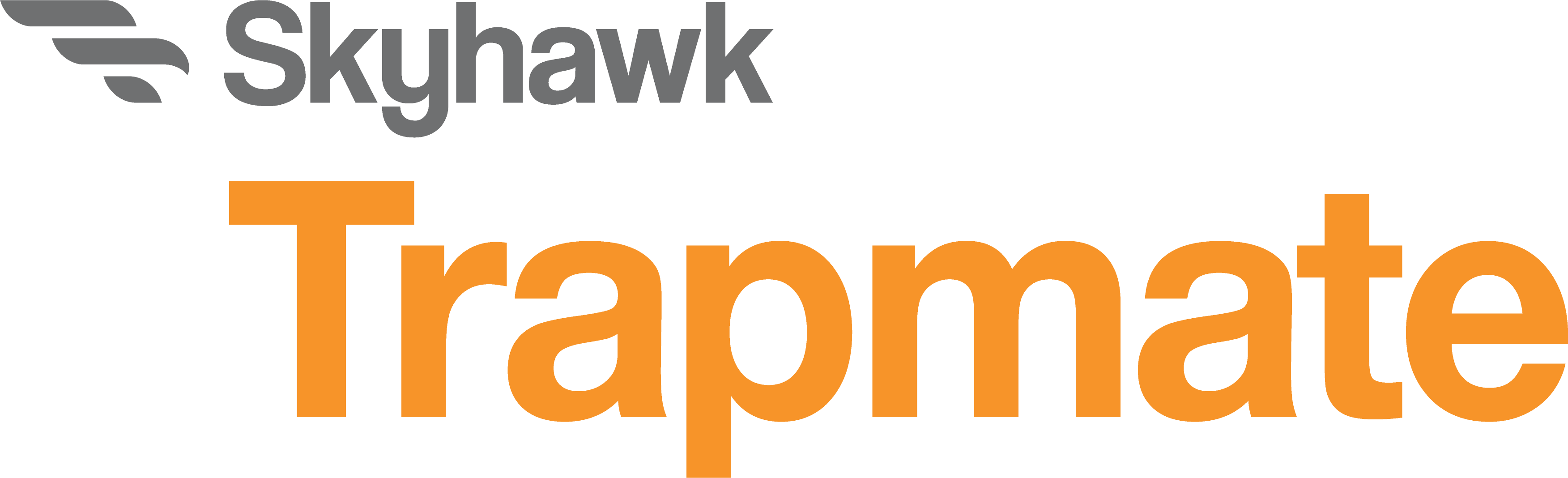Kiwi Installation & User Manual
Unpacking and Inspection:
Before you begin installation, unpack and verify you have all the correct parts.
(1) Skyhawk miniSensor
(2) AAA Alkaline Batteries (pre-installed)
(4) Self-Stick Mounting Magnets
(8) Tacky Puddy
(1) Quickstart guide
(1) Warranty card
Optional Item purchased separately:
(1) Pull Magnet Kit
If you are missing any of these parts STOP, make sure you have your unit’s serial number and request a replacement.
Related Articles & Documents
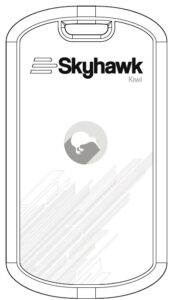
Kiwi Layout Summary
Front of Unit
LED Indicator – This multicolored LED indicator will indicate when the Kiwi is powering up, has a low battery or is transmitting an alert. More details on the indicators colors can be found on page 13.
Mounting Cutout – This cutout can be used in conjunction with the supplied lanyard to mount on a peg or hook.
Function Button – This multi-use button can be used for various functions. See pages 9 and 10 for more details.
Reed Switch – This mark on the side of the case shows the center position of the reed switch.
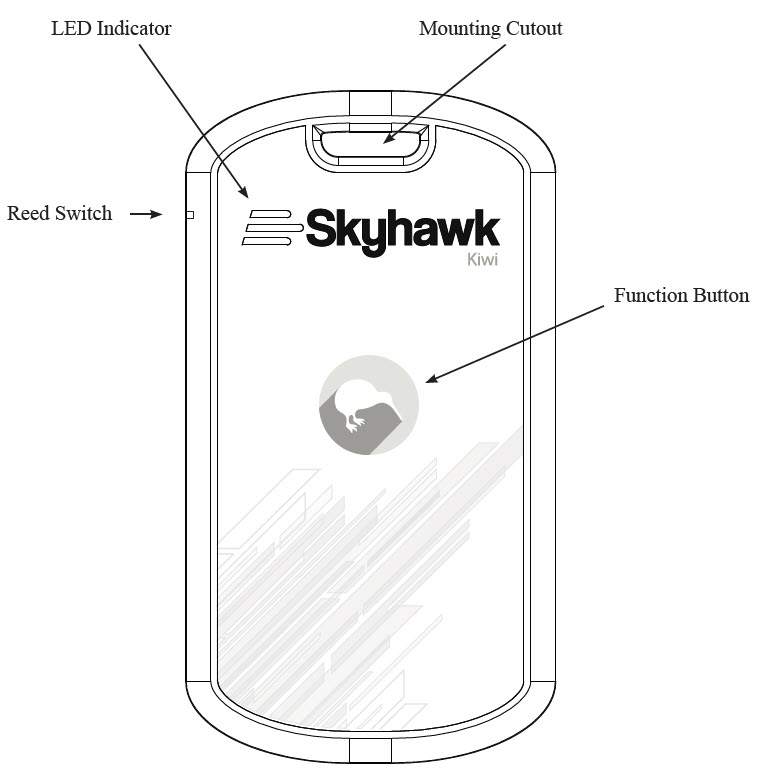
Unit Dimensions : 4.00″ (L) x 2.25″ (W) x .70″ (H)
Rear of Unit — with rear cover removed
Battery Holder – The battery holder accommodates 3 x AAA batteries. It is required that 1.5 volt lithium batteries, like an Energizer Advanced Lithium or Ultimate Lithium, are used for expected life.
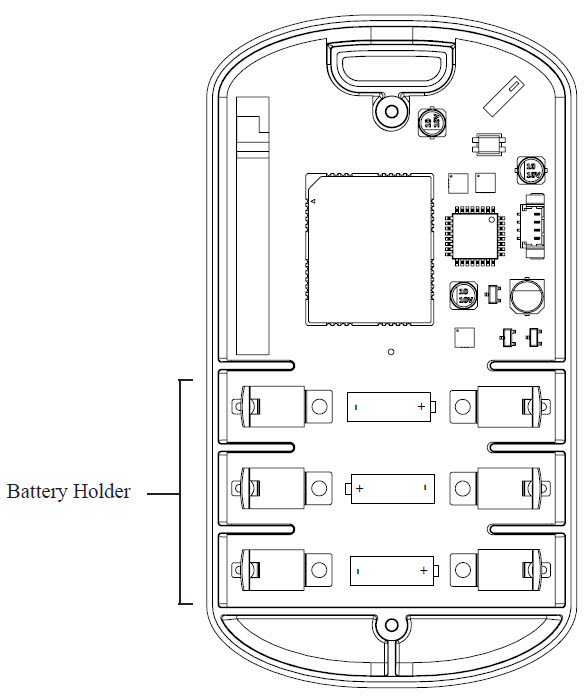
Kiwi Installation:
The Skyhawk Kiwi can be installed using these main methods that include using the supplied 3M dual-lock strips, hanging the unit using the supplied lanyard (or using your own nail or hook) or by placing the unit on or in the object to be protected.
Method 1 : 3M Dual-Lock Strips
Step 1: In the accessory kit locate the two sets of 3M dual-lock strips. Keep each set of strips together and do not separate them at this time!
Step 2: Clean the rear surface of the Kiwi with 70% isopropyl alcohol for proper bonding of the strips.
Step 3: Peel one side only of each set of strips to expose the adhesive and affix to the rear of the unit.
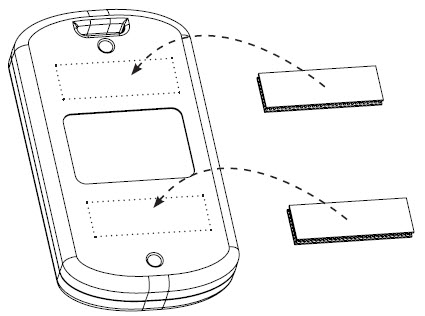
Step 4: Make sure the area where the Kiwi will be attached has a clean surface for proper bonding of the strips. Do not separate the strips from the back of the unit at this time!
Step 5: Peel the remaining side of each of the strips to expose the adhesive and position it on the object and press down on the whole Skyhawk unit. Do not remove the Skyhawk at this time – give the 3M dual-lock adhesive about 30-minutes to bond.
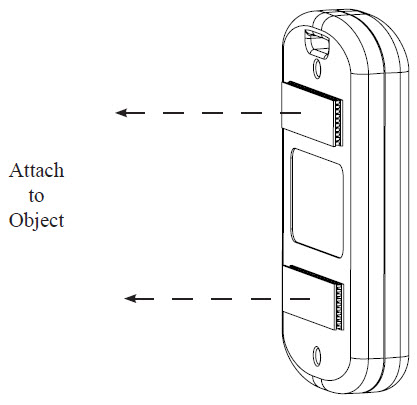
Method 2 : Self-Stick Mounting Magnets
Step 1: In the accessory kit locate the two self-stick mounting magnets.
Step 2: Clean the rear surface of the Kiwi 70% isopropyl alcohol for proper bonding of the magnets.
Step 3: Peel off the paper to expose the adhesive and affix magnets to the rear of the unit.
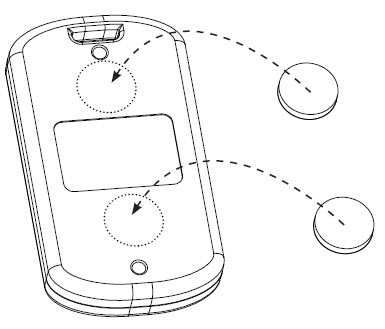
Step 4: The Kiwi is ready to be mounted. Make sure the area where the Kiwi will be attached is ferrous iron or steel.
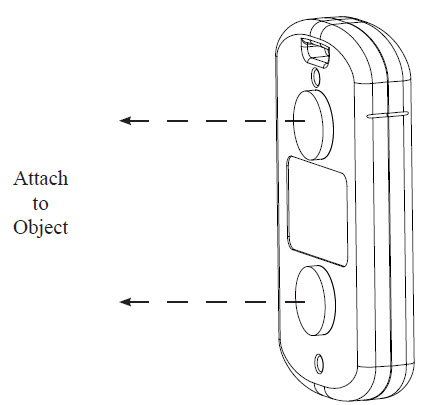
Method 3 : Lanyard, Nail or Hook
Step 1: In the accessory kit locate the lanyard.
Step 2: Attach the lanyard through the mounting cutout on the top of the unit.
Step 3: Hang the Kiwi off of the lanyard on a hook or nail. If the hook or nail is small enough to fit through the
mounting cutout then the lanyard might not be needed.
Installation – Safety Guidelines:
Make sure when placing the Kiwi on an object that it is securely attached and cannot fall off and injure someone or fall onto a hard surface and damage the unit.
Make sure that when placing the Kiwi it will not interfere with other equipment.
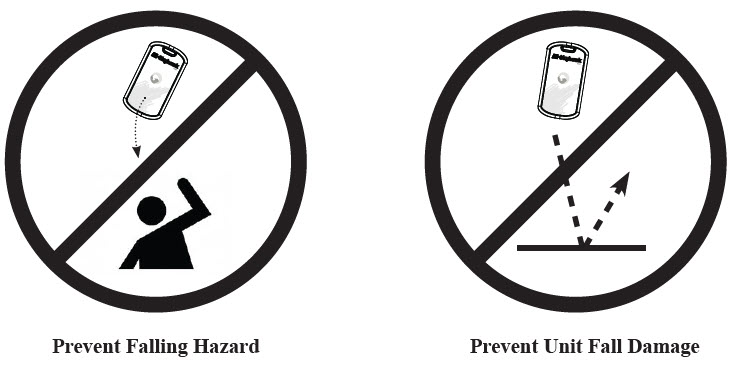
Kiwi Start-Up Operation:
Before moving forward with the unit operation you must download the Skyhawk CE app onto your smart device and sign up for an account.
Step 1: Download and install the Skyhawk CE app from the Apple or Goggle Play store onto your compatible smart device. Go to sky-hawk.com for more detailed information on which devices are supported.
Step 2: Make sure the unit is powered ON by pressing the Kiwi button once; during this power up cycle the LED indicator will blink GREEN. After unit is powered up it will automatically send a turn ON alert to the smart device app.
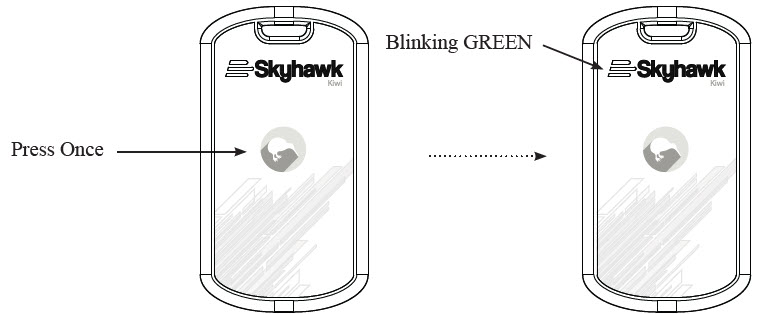
Step 3: After the initial boot up the unit is now ready to accept a trigger from any of the activated on board sensors. When sending a trigger there are two stages of LED indicators. The first stage checks the battery and will indicate a good battery with two GREEN blinks or for a low battery two RED blinks. The second stage makes the cellular connection to the application server which normally occurs about 30 seconds after the initial trigger. If the trigger information is sent successfully to the network then the LED indicator will go solid GREEN for about 6 seconds or for a failed connection go solid RED for about 6 seconds. Failed connections have an automatic retry interval.
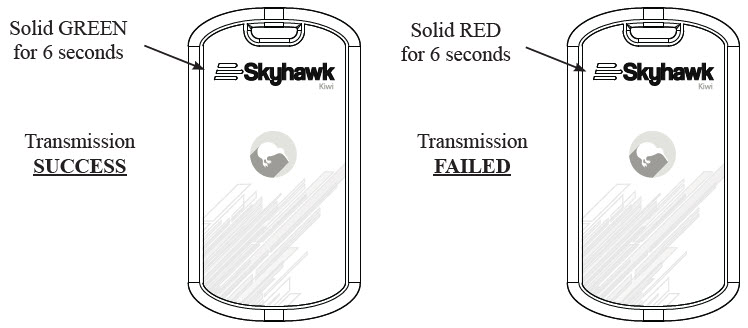
Step 4: After the trigger the unit will return to power savings mode. It will not be ready for the next trigger until after the specified times set in the Alert Interval Options in the app.
Kiwi Shut-Down Operation:
When the Kiwi is not going to be used for more than a few weeks it should be powered down to conserve battery life.
Step 1: Press the Kiwi button twice within 3 seconds.
Step 2: During the power down process (while the LED is blinking RED) the unit will send an alert to make sure
that the registered owner of the device is notified the Kiwi is going off-line.
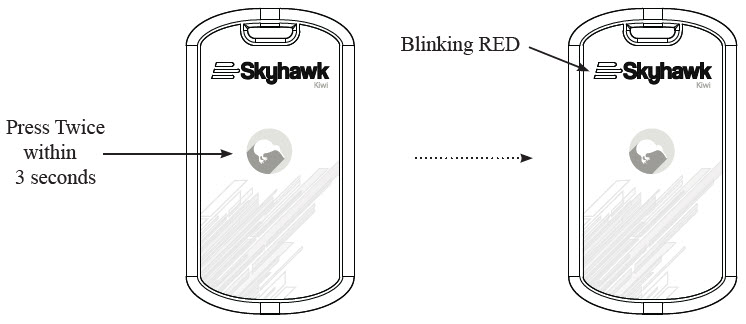
Kiwi Reset Operation:
Resetting allows the unit to communicate back to the mobile application and allow the user to put the unit back into normal operation or set a corrected pause schedule. One of the top reasons to perform this action would be if the user loaded too long of a “pause” schedule on the Kiwi.
Step 1: Press and HOLD the Kiwi button for more than 5 seconds but fewer than 10 seconds.
Step 2: The LED will begin to rapidly blink RED (for about 5 seconds) while the reset is being performed.
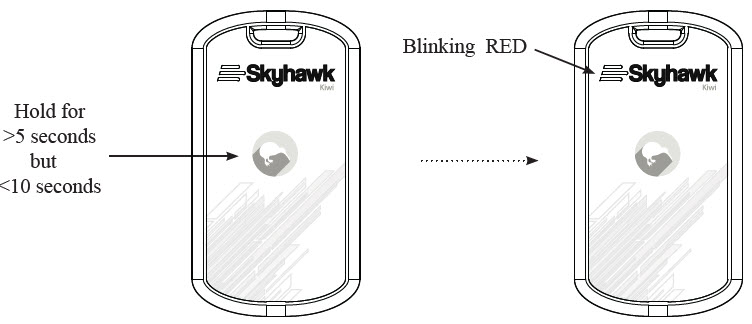
Kiwi Battery Replacement:
The Kiwi comes with three AAA 1.5 volt lithium batteries already installed. Depending upon use it may take several years before the batteries need to be replaced. When they are replaced, a high quality name brand AAA lithium battery like an Energizer Advanced or Ultimate Lithium battery should be used.
Step 1: Remove the rear cover screws of the Kiwi using a Phillips screwdriver. Make sure to turn the screws counter clock-wise.
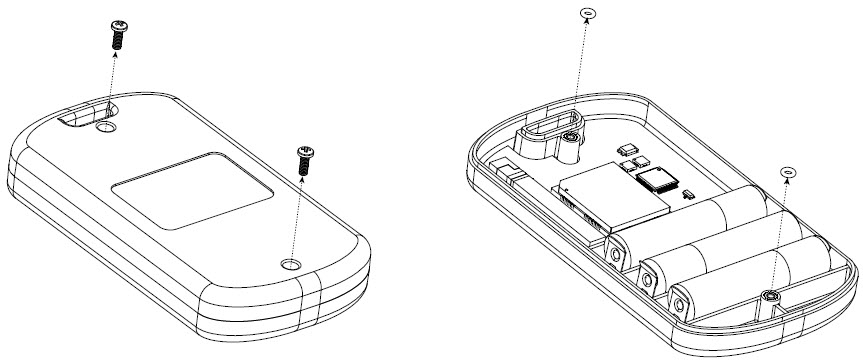
Step 2: Remove the rear cover. There may be a gasket holding the unit together so it might take a bit of force to separate the rear cover from the front. There will also be two small O-rings between the two covers at the screw hole locations. Be sure not to misplace these as they provide the water-tight seal for the unit.
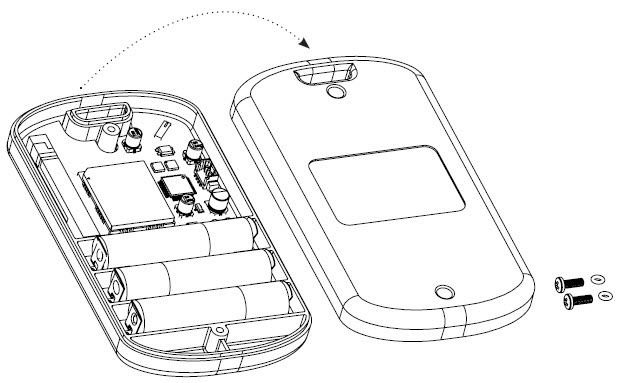
Step 3: Remove and dispose of the old batteries properly.
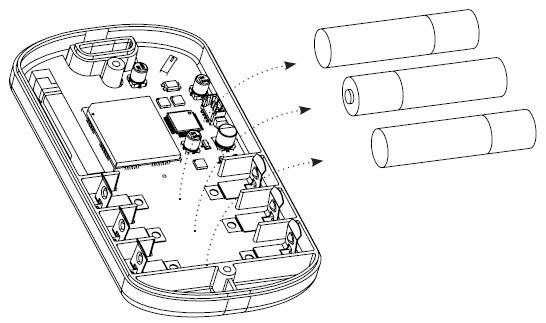
Step 4: Insert new batteries taking note of the direction symbols.
Step 5: Replace cover with Phillips screws and O-rings. Turn screws clock-wise making sure not to overtighten.
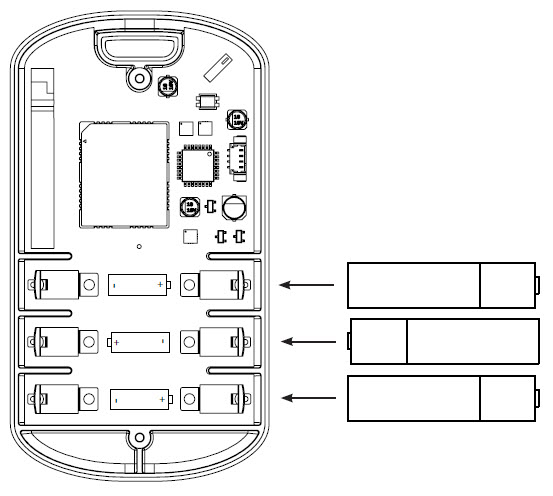
Kiwi LED Indicators:
The Skyhawk Kiwi is equipped with a multi-color LED indicator for feedback status to the user.
Below is a chart of the status indicators:

Power OFF
Trigger and Transmit w/Good Battery
Trigger and Transmit w/Low Battery
Reset
Firmware Update
*Success Indicator
*Failure Indicator” _builder_version=”4.20.2″ _module_preset=”default” global_colors_info=”{}”][/dvmd_table_maker_item][dvmd_table_maker_item col_content=”Slow GREEN blinking (1 per second)
Slow RED blinking (1 per second)
Two GREEN blinks
Two RED blinks
Fast RED blinking (1 per second) for 5 seconds
Fast BLUE blinking (1/4 per second) for duration
Solid GREEN for 6 seconds after operation
Solid RED for 6 seconds after operation” col_rhead_cell_color=”RGBA(255,255,255,0)” _builder_version=”4.20.2″ _module_preset=”default” global_colors_info=”{}”][/dvmd_table_maker_item][/dvmd_table_maker]
* These indicators are used to verify that a configuration change or firmware update to the unit has been either successfully received or is incomplete.
While unit is ON and not being triggered a status LED will flash every 10 seconds:
Last transmission failed
Unit currently paused” _builder_version=”4.20.2″ _module_preset=”default” global_colors_info=”{}”][/dvmd_table_maker_item][dvmd_table_maker_item col_content=”Short GREEN blink (once)
Short RED blink (once)
Short BLUE blink (once)” col_rhead_cell_color=”RGBA(255,255,255,0)” _builder_version=”4.20.2″ _module_preset=”default” global_colors_info=”{}”][/dvmd_table_maker_item][/dvmd_table_maker]
Kiwi Reed Switch Magnet (ACCESSORY-RS1W or RS1G) Layout:
Reed Switch Magnet – This device is to be used as an accessory in conjunction with the reed switch sensor built into the Kiwi. The reed switch can be used as an alternate event trigger when separated from the unit.
Alignment Notch – This notch is used for proper alignment of the reed switch and the accompanying magnet. When mounting the Kiwi, ensure that the reed switch magnet is within 1″ of the alignment notch. Also ensure that the top of the magnet is level with the face of the Kiwi, as shown in the second view above. See page 15 for additional information on alignment and mounting instructions.
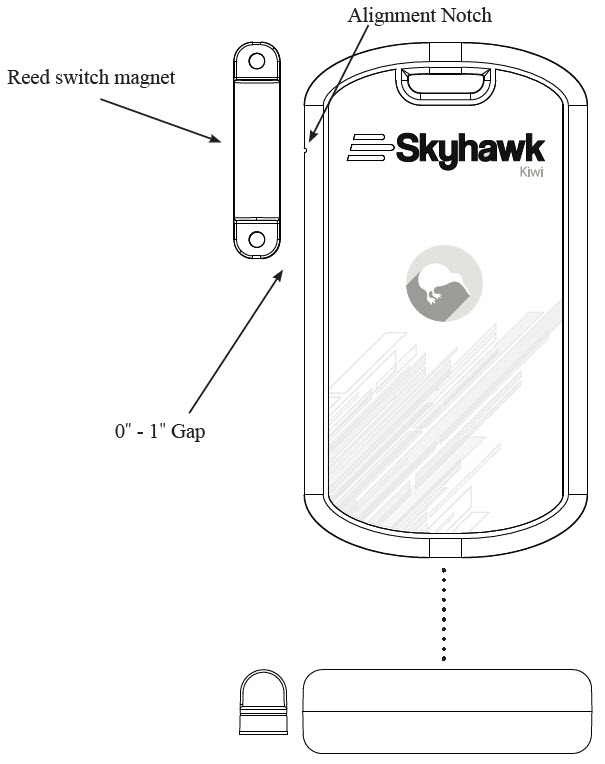
Kiwi Reed Switch Magnet (ACCESSORY-RS1W or RS1G) Mounting:
The reed switch magnet can be mounted using either the double-sided adhesive strips or mounting screws.
Step 1: The reed switch accessory kit has three (3) double-sided adhesive strips, two (2) mounting screws, two (2) spacers and one (1) reed switch magnet. These are all illustrated below.
Step 2: Clean the rear surface of the magnet, peel back the paper of an adhesive strip, and stick to the back of magnet.
Step 3: Peel back the paper on the second side of the adhesive strip, and stick to the desired mounting location (door, wall, etc.) ensuring that the surface is clean and free of debris. Alternatively, use a spacer and another adhe- sive strip if additional clearance from the mounting surface is necessary for alignment (refer back to page 14 for proper alignment instructions).
Step 4 (optional): Using a Phillips head screwdriver, fasten the mounting screws through the clearance holes by turning them clockwise and pressing them into the mounting surface.
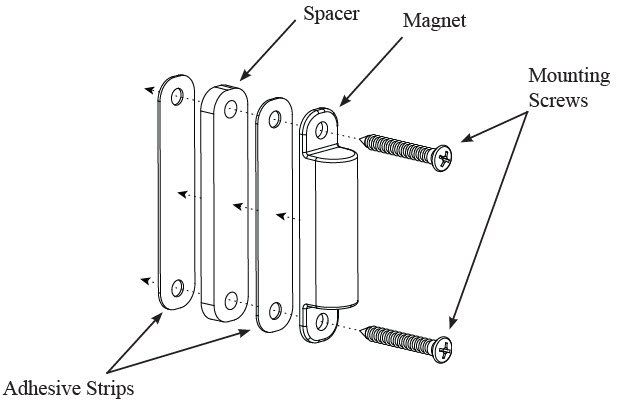
Kiwi Reed Switch Magnet (ACCESSORY-RS1W or RS1G) Mounting:
The reed switch magnet can be mounted using either the double-sided adhesive strips or mounting screws.
Step 1: The reed switch accessory kit has three (3) double-sided adhesive strips, two (2) mounting screws, two (2) spacers and one (1) reed switch magnet. These are all illustrated below.
Step 2: Clean the rear surface of the magnet, peel back the paper of an adhesive strip, and stick to the back of magnet.
Step 3: Peel back the paper on the second side of the adhesive strip, and stick to the desired mounting location (door, wall, etc.) ensuring that the surface is clean and free of debris. Alternatively, use a spacer and another adhe- sive strip if additional clearance from the mounting surface is necessary for alignment (refer back to page 14 for proper alignment instructions).
Step 4 (optional): Using a Phillips head screwdriver, fasten the mounting screws through the clearance holes by turning them clockwise and pressing them into the mounting surface.
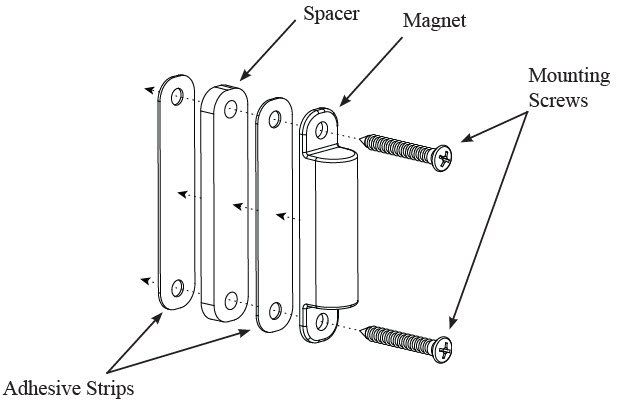
Triggering Device with Reed Switch:
The Kiwi will send an alert when the reed switch magnet is separated from the unit. The Kiwi can detect the reed switch magnet up to 1 inch away, so moving the magnet outside of this range will trigger the unit and send an alert. See page 13 for a detailed list of notifications and LED indicators for your Kiwi.
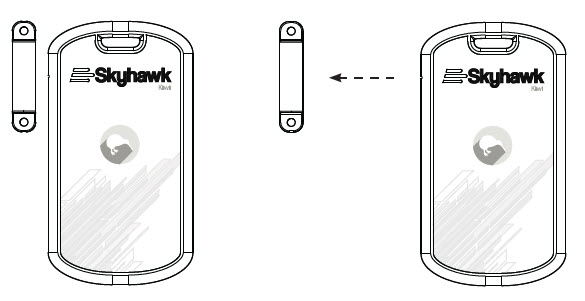
Kiwi Pull Magnet (ACCESSORY-PM1) Mounting:
The Kiwi is supplied with a pull-magnet kit for users who choose to use the reed switch option.
Step 1: Locate the pull-magnet kit and take out the magnet mount while setting the other items off to the side.
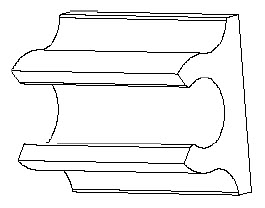
Step 2: On the right side of the case there will be small notch that shows the reed switch centering location. Clean around this area with 70% isopropyl alcohol for proper bonding of the mount.
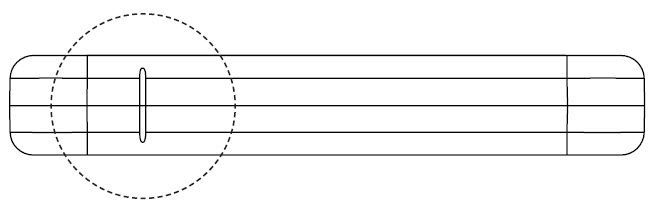
Step 3: Peel the backing off the magnet mount and affix to the side of case as shown. The mount should be centered on the notch.
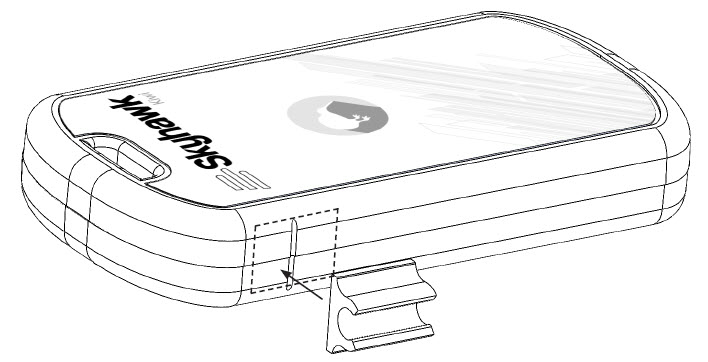
Step 4: Locate the magnet and filament line from the kit. Run the line through the magnet and back around and tie a double knot. Note: Running the line through the magnet and tieing a knot is not suggested since it could pull though the magnet.
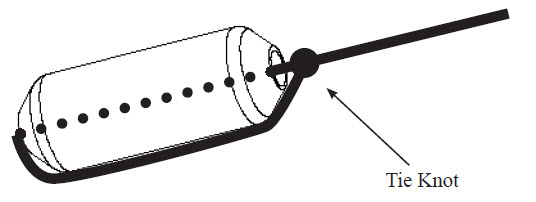
Step 5: Snap the magnet into the holder on the Kiwi.

Step 6: Tie other end of filament line to the object being monitored such as a door or trap; making sure that when tripped, the line will pull easily from the magnet mount on the Kiwi.
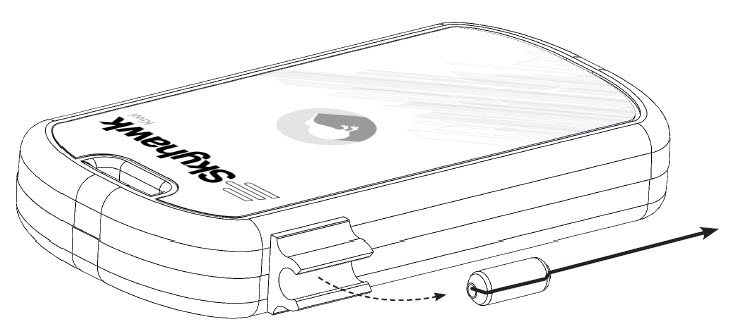
Safety, FCC and Warranty
SAFETY AND USE RESTRICTIONS
DO NOT USE SKYHAWK KIWI:
- • IN PLACE OF A LIFE SAFETY DEVICE.
- FOR MEDICAL MONITORING.
- IN A MANNER THAT VIOLATES ANY FEDERAL, STATE, LOCAL, ADMINISTRATIVE OR OTHER LAW, REGULATION, OR ORDINANCE, INCLUDING BUT NOT LIMITED TO GOVERNANCE OF CRIMINAL OR ILLEGAL ACTIVITY, DATA PRIVACY
AND SECURITY, HEALTH AND SAFETY, ANIMAL WELFARE AND/OR WILDLIFE TRAP PING.
DO NOT ATTACH SKYHAWK KIWI DIRECTLY TO A LIFE SAFETY OR MEDICAL MONITORING DEVICE.
DO NOT PLACE OR POSITION SKYHAWK KIWI WHERE IT COULD INTERFERE WITH SAFE OPERATION AND FUNCTIONALITY OF LIFE SAFETY, MEDICAL MONITORING OR OTHER EQUIPMENT.
BATTERIES:
The SKYHAWK KIWI uses hermetically sealed lithium iron disulfide batteries. Under normal conditions of use, lithium iron disulfide batteries are non-toxic and are not hazardous waste per the United States Resource Con- servation and Recovery Act (RCRA) – 40 CFR Part 261 Subpart C. Dispose of in accordance with all applicable federal, state and local regulations.
WARNING:
BATTERIES CAN EXPLODE OR LEAK AND CAUSE BURNS IF INSTALLED BACKWARDS, DISAS- SEMBLED, CHARGED, OR EXPOSED TO WATER, FIRE OR HIGH TEMPERATURE. EXPOSURE TO THE INGREDIENTS CONTAINED WITHIN OR THEIR COMBUSTION PRODUCTS COULD BE HARMFUL.
IMPORTANT NOTICE:
The SKYHAWK KIWI uses a 3rd-party Wireless Service which uses radio technologies and is subject to trans- mission and service area limitations, which may include interruptions and dropped connections caused by at- mospheric, topographical or environmental conditions, cell site availability, cellular network equipment or its installation, governmental regulations, system limitations, maintenance or other conditions or activities affecting the operation of the Wireless Service. The Wireless Service and/or features may not be available in all areas. For more information, visit sky-hawk.com.
FCC AND COMPLIANCE
RADIO AND TELEVISION INTERFERENCE: This equipment has been tested and found to comply with the limits, pursuant to Part 15 of the FCC rules. These limits are designed to provide reasonable protection against harmful interference in a residential installation. This equipment generates, uses and can radiate radio frequency energy and, if not installed and used in accordance with the instructions, may cause harmful interference to radio communications. However, there is no guarantee that interference will not occur in a particular installation. If this equipment does cause harmful interference to radio or television reception, which can be determined by turning the equipment off and on, the user is encouraged to try to correct the interference by one or more of the following measures:
- Reorient or relocate the receiving antenna.
- Increase the separation between the equipment and the receiver.
- Connect the equipment into an outlet on a circuit different from that to which the receiver is
connected. - Consult the dealer or an experienced radio/TV technician for help.
Changes and Modifications not expressly approved by the manufacturer or registrant of this equipment can void your authority to operate this equipment under Federal Communications Commissions rules.
IC ES 003 : This Class B digital apparatus complies with Canadian ICES-003. Cet appareil numérique de la classe B est conform e à la norme NMB-003 du Canada.
LIMITED WARRANTY ON SKYHAWK KIWI
THIS LIMITED WARRANTY GIVES YOU SPECIFIC LEGAL RIGHTS AND YOU MAY ALSO HAVE OTHER RIGHTS, WHICH VARY BY STATE, PROVINCE, OR JURISDICTION. THE LIMITED WARRANTY CAN ALSO BE FOUND ONLINE AT SKY-HAWK.COM/WARRANTY AND IN THE DOCUMENTATION WE PROVIDE WITH THE PRODUCT. WE WARRANT THAT DURING THE WARRANTY PERIOD, THE PRODUCT WILL BE FREE FROM DEFECTS IN MATERIALS AND WORKMANSHIP. WE LIMIT THE DURATION AND REMEDIES OF ALL IMPLIED WARRANTIES, INCLUDING WITHOUT LIMITATION THE WARRANTIES OF MERCHANTABILITY AND FITNESS FOR A PARTICULAR PURPOSE TO THE DURATION OF THIS EXPRESS LIMITED WARRANTY. SOME STATES DO NOT ALLOW LIMITATIONS ON HOW LONG AN IMPLIED WARRANTY LASTS, SO THE ABOVE LIMITATION MAY NOT APPLY TO YOU. OUR RESPONSIBILITY FOR DEFECTIVE GOODS IS LIMITED TO REPAIR OR REPLACEMENT AS DESCRIBED BELOW IN THIS WARRANTY STATEMENT.
WHO MAY USE THIS WARRANTY?
Pica Product Development, LLC located at address 4 Ash Street Extension, Derry, NH 03038 (“we”/ “our”) extend this limited warranty only to the consumer who originally purchased the Product (“you”/ “your”). It does not extend to any subsequent owner or other transferee of the Product.
WHAT DOES THIS WARRANTY COVER?
This limited warranty covers defects in materials and workmanship of the SKYHAWK KIWI (the “Product”) for the Warranty Period as defined below.
WHAT DOES THIS WARRANTY NOT COVER?
This limited warranty does not cover any damage due to: (a) transportation; (b) storage; (c) improper use; (d) failure to follow the Product instructions or to perform any preventive maintenance; (e) modifications; (f) unauthorized repair; (g) normal wear and tear; or (h) external causes such as accidents, abuse, or other actions or events beyond our reasonable control. IN THE EVENT THAT THE PRODUCT SERIAL NUMBER IS MISSING OR HAS BEEN ALTERED IN ANY WAY, THIS LIMITED WARRANTY IS VOID AND WITHOUT EFFECT AND PICA PRODUCT DEVELOPMENT, LLC SHALL HAVE NO LIABILITY WHATSOEVER FOR DEFECTS OF SUCH PRODUCT.
WHAT IS THE PERIOD OF COVERAGE?
This limited warranty starts on the date of your purchase and lasts for ONE (1) YEAR, or as long as the product is owned by the original purchase, whichever time period first occurs (the “Warranty Period”). The Warranty Period is not extended if we repair or replace the Product. We may change the availability of this limited warranty at our discretion, but any changes will not be retroactive.
WHAT ARE YOUR REMEDIES UNDER THIS WARRANTY?
With respect to any defective Product during the Warranty Period, we will, in our sole discretion, repair or replace such Product (or the defective part) free of charge. We will also pay for shipping and handling fees to return the repaired or replacement Product to you.
HOW DO YOU OBTAIN WARRANTY SERVICE?
To obtain warranty service, you must call 1-800-760-3966 or E-mail our Customer Service Department at [email protected] or provide written notice to PICA Product Development, LLC of any defective part or conditions during the Warranty Period to obtain a Return Merchandise Authorization (“RMA”) number. No warranty service will be provided without an RMA number. You may, at our discretion, be required to return the Product or provide other proof of defect. When required to return the Product, you will be provided with shipping instructions and proof of purchase must accompany shipment. You are responsible for all shipping and handling charges in connection with performance of this limited warranty. For additional RMA process details go to sky-hawk. com/warranty.
LIMITATION OF LIABILITY
THE REMEDIES DESCRIBED ABOVE ARE YOUR SOLE AND EXCLUSIVE REMEDIES AND OUR ENTIRE LIABILITY FOR ANY BREACH OF THIS LIMITED WARRANTY. OUR LIABILITY SHALL UNDER NO CIRCUMSTANCES EXCEED THE ACTUAL AMOUNT PAID BY YOU FOR THE DEFECTIVE PRODUCT, NOR SHALL WE UNDER ANY CIRCUMSTANCES BE LIABLE FOR ANY CONSEQUENTIAL, INCIDENTAL, SPECIAL OR PUNITIVE DAMAGES OR LOSSES TO ANY PERSON OR PROPERTY ARISING OUT OF THE USE OR INABILITY TO USE THE PRODUCT INCLUDING, BUT NOT LIMITED TO, PERSONAL INJURY, WRONGFUL DEATH, PROPERTY DAMAGE, LOSS OF DATA, LOSS OF REVENUE OR PROFITS, BUSINESS INJURY, BUSINESS INTERRUPTION OR ANY OTHER DIRECT OR INDIRECT DAMAGES, EVEN IF PICA PRODUCT DEVELOPMENT, LLC HAS BEEN ADVISED OF THE POSSIBILITY OF SUCH DAMAGES.
SOME STATES DO NOT ALLOW THE EXCLUSION OR LIMITATION OF INCIDENTAL OR CONSEQUENTIAL DAMAGES, SO THE ABOVE LIMITATION OR EXCLUSION MAY NOT APPLY TO YOU.
THE TERMS OF THIS LIMITED WARRANTY WILL APPLY TO THE EXTENT PERMITTED BY APPLICABLE LAW. FOR A FULL DESCRIPTION OF YOUR LEGAL RIGHTS YOU SHOULD REFER TO THE LAWS APPLICABLE IN YOUR JURISDICTION.