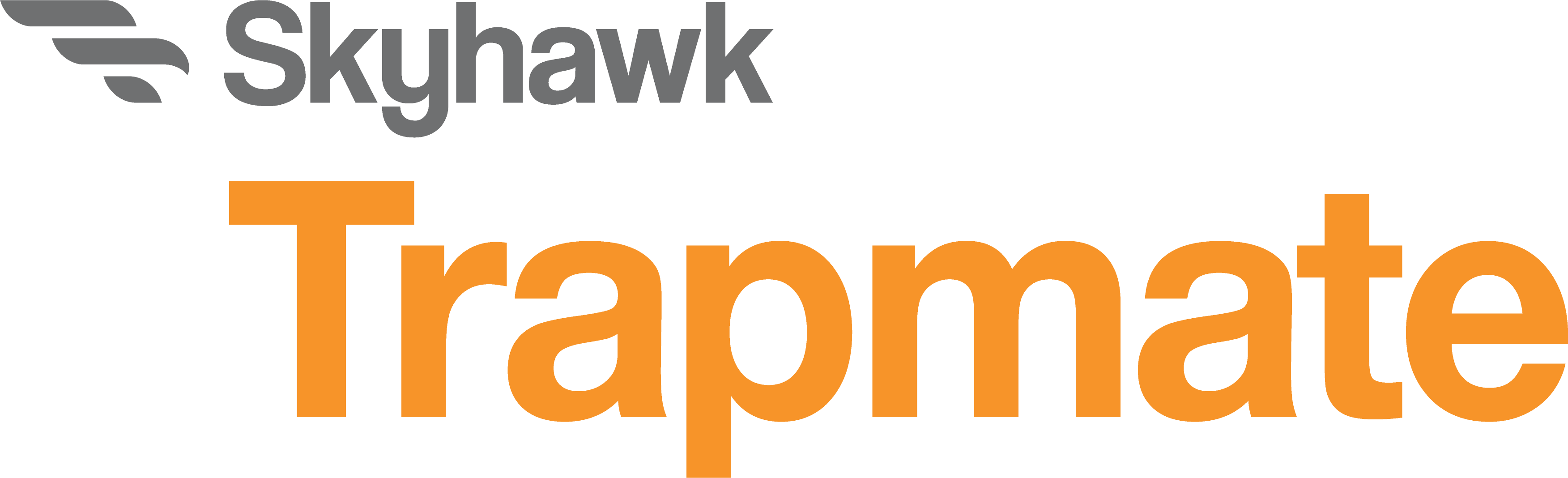Kiwi Quickstart Guide
Thank You For Purchasing the Skyhawk Kiwi™
The Kiwi is based on a revolutionary new type of cellular IoT technology, and is designed to be easy to use. The intuitive Skyhawk CE™ app will guide you through registration, but this guide will help explain a few basic operations of the Kiwi.
Related Articles & Documents
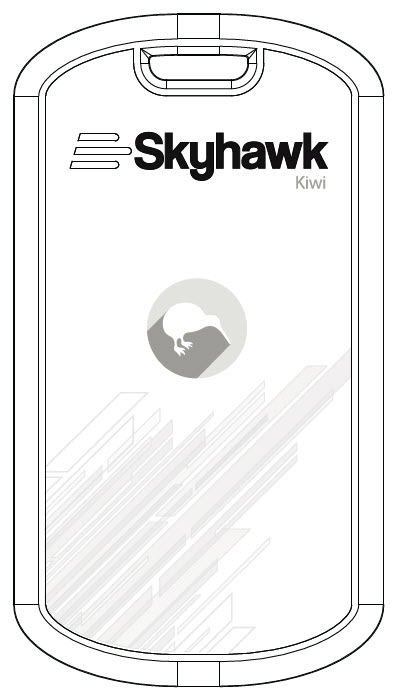
Download the Skyhawk CE™ App & Register Kiwi Device
Download the Skyhawk CE™ app from either the Apple Store or Google Play Store and follow the in-app step-by-step instructions, which will guide you through the registration process. Device activation typically takes 5–10 minutes, but may take longer in some instances. Energizer Ultimate Lithium batteries.
On the front of the Kiwi, firmly press the button once to turn the device ON. While the device is turning on, a series of green LEDs will flash, followed by a solid green LED to confirm a successful network connection (if solid red an unsuccessful connection has occurred). After successful device connection, a “Power ON” notification will be sent to either of the three notification methods, in-app, text, or email (configured in-app).
IMPORTANT: After any notification, including a “Power ON” notification, the Kiwi enters a one-minute (default app setting) delay period prior to initiating another communication cycle.
Using either the provided or similar approved mounting options, attach the Kiwi to the object that will be monitored.
Note: This movement will likely initiate another notification cycle.
Refer to the Kiwi Installation & User Manual for detailed instructions.
Test/Reset Your Kiwi
Place the Kiwi and what will be monitored in the location where it will be deployed. After any delay period (one-minute default) has ended, test the deployment for proper sensor activation.
Press and hold the Kiwi button for at least 5 seconds. This will clear various counters in the device that limit excessive notifications that prevent unwanted battery drain.
Note: It is important to perform the above tests in the exact physical location that your device will be deployed in order to verify cellular reception.
On the front of the Kiwi, firmly press the button twice to turn the device OFF. While the device is turning off, a series of red LEDs will flash.
A “Power OFF” notification will be sent to either of the three notification methods, in-app, text, or email (configured in-app) and the device will show as being powered off in the app.
The Kiwi has advanced power saving features. The act of powering the device OFF and back ON uses significant battery power. Skyhawk recommends not turning the Kiwi off, and instead using the “Pause Timer” setting in the Skyhawk CE™ app to disable notifications. Pause states will end in a preset time or if the unit is either reset or power cycled.
The batteries are user replaceable, and we recommend the use of Energizer Ultimate Lithium batteries.
Our extensive battery testing program has shown that these batteries perform very well in a variety of wide-ranging cold and warm climate applications.
Standard alkaline batteries can be used in a pinch, but the overall battery life will significantly decrease, and the minimum operating temperature will increase compared to the lithium batteries. Cold temperature operation of less than 30ºF will be affected if alkaline batteries are used.